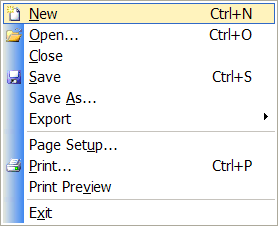Creating a new object:
Choose from the following ways to create a new object:
1. Select the object's category in the Model Explorer (in this case the Table category)...
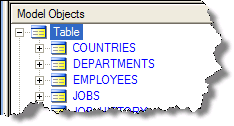
...and then enter the name of the new object in the Category editor of the Property Browser.
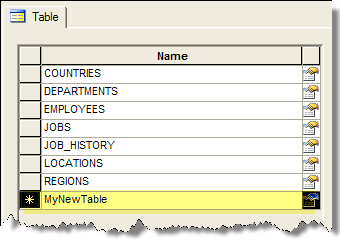
2. Select the object's category or any existing object in the Model Explorer...
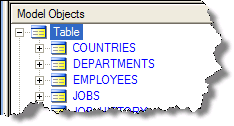
...right click to bring up the context menu and select New...
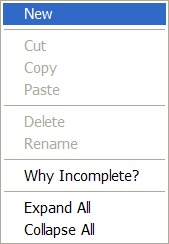
... a new object will be created and you will be placed in edit mode of the new object's name.
3. select an object of the type you want to create in either the Diagram or the Model Explorer. Then in the Property Browser's toolbar hit the Create New Object ![]() button.
button.
In the case of creating a table (or view), you could also:
1.Select Create Table in the Shortcut Taskbar:
![]()
2.Select the Create Table button ![]() in the Objects Toolbar. Then click on the place in an open Diagram where you want the new Table to be located.
in the Objects Toolbar. Then click on the place in an open Diagram where you want the new Table to be located.
This will create a new Table and add it to the Diagram where you clicked.
Creating a new Model:
Select New in the File menu (or click on ![]() in the Toolbar) to create a new Model. If a non-empty Model is already loaded, ModelRight will start another instance of itself with an empty Model.
in the Toolbar) to create a new Model. If a non-empty Model is already loaded, ModelRight will start another instance of itself with an empty Model.