The standard Print Dialog has been improved to let you change the page scale and to let you select the specific pages that you want to print:
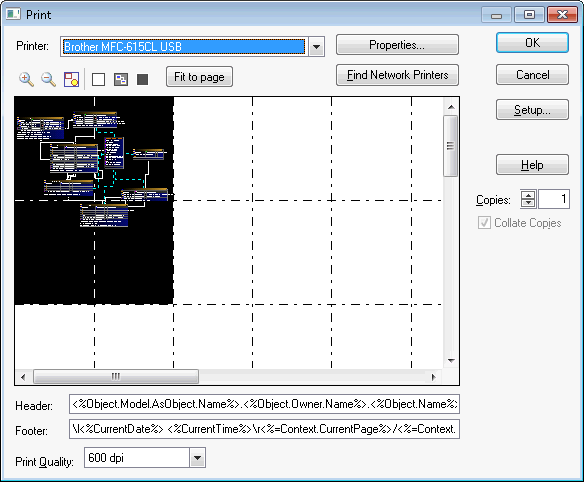
You can drag the Print Page boundaries to scale the objects to the page bounds. You can toggle the printing of a specific page by clicking on the boxes defined by the page bounds.
Print Dialog Toolbar
![]()
![]() - Zoom In on the Diagram's display
- Zoom In on the Diagram's display
![]() - Zoom out on the Diagram's display
- Zoom out on the Diagram's display
![]() - Zoom the display to fit the contents of the Diagram
- Zoom the display to fit the contents of the Diagram
![]() - clear all page selections
- clear all page selections
![]() - select only pages that have something on them
- select only pages that have something on them
![]() - select all pages
- select all pages
Fit to page - scales the page boundaries to include all diagram objects. You can manually scale the page bounds simply by drag/dropping them.
Header/Footer: - enter the text or macros that you want to have printed in the header/footer margin. ModelRight will expand the macros when each page is printed. The macros are evaluated using ModelRight's sripting API.ModelRight prefixes the macros with the following script:
Sub Evaluate_OnLoad()
Set Context = CreateObject("SCF.ScriptContext")
Set Document = Context.ScriptDocument
Set Options = Context.Options
Set CurrentObject = Context.Object
User-define macros starting (text that starts with <% and ends with %>) are preprocessed by making the following replacements:
<% Document.Write(Context.
<%= Document.Write(
<%- text evaluated "as-is"
In addition to the usual Context values like CurrentTime and CurrentDate, CurrentPage and TotalPages are also available when printing. The Context.Object is set to the Diagram object.
Escape character \l, \c, and \r can be entered to indicate whether to print left, center, or right justified. The default is center.