ModelRight 4.1 uses "Content Display" objects to store and let you easily switch between your different sets of display options. A Diagram can have any number of Content Displays to let you quickly change the displayed information of the Diagram's objects (i.e. tables, views, etc). Content Display objects are displayed under the Diagram object in the Model Explorer.
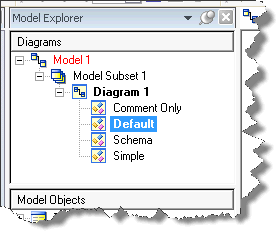
The Diagrams section of the Model Explore lists the Content Display options that you currently have defined. Select it to edit or double click to select and activate.
A Diagram has one active Content Display at a time. You can activate a Content Display by double clicking on it in the Explorer or by changing it from the Diagram's property page. As with anything else, when you select a Content Display in the Model Explorer, its properties are displayed in the Property Browser:
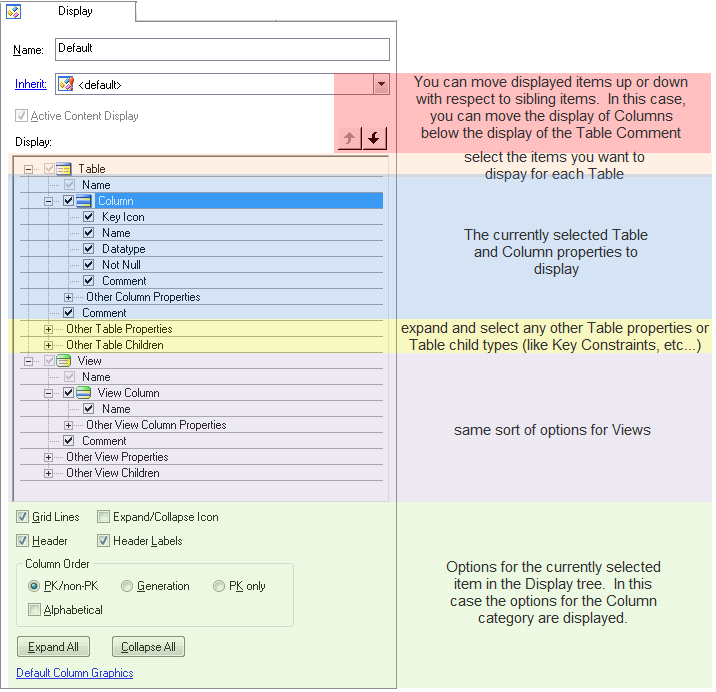
The Content Display edit controls in the Property Browser.
Click around on the tree items to see the options that are available for the selected item.
ModelRight 4.1 provides unprecedented levels of control and flexibility when it comes to your Diagram's display. With a wealth of new and useful display options, you can display and edit any kind of object and any property on the Diagram. You simply select the properties, the types of objects that you want to included in your diagram - and order them any way you want.
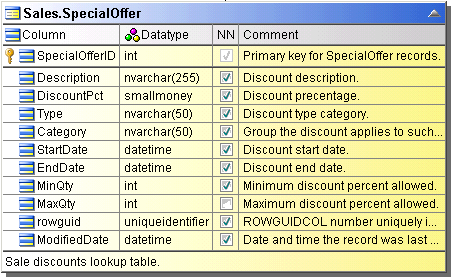
An example of the default Table display
Example 1
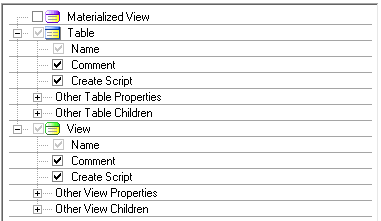
Example of display option settings to show only the Table Comment and Create Script
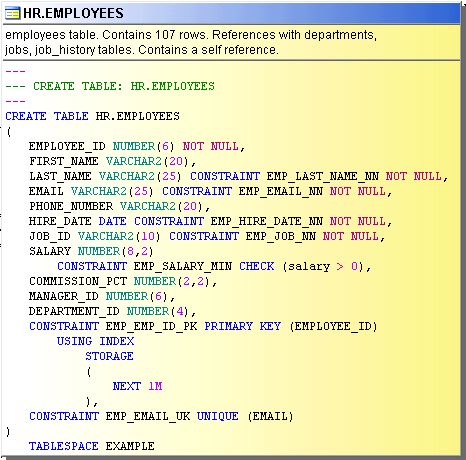
And the resulting Table display
Example 2
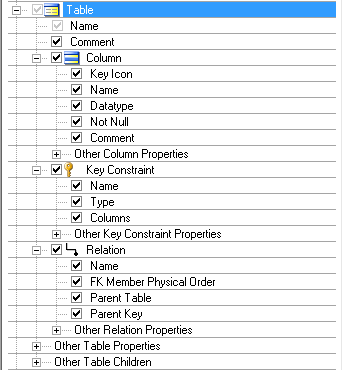
Table with Columns (using checkboxes for Not Null), Key Contraints and properties (no header), and Relations and properties
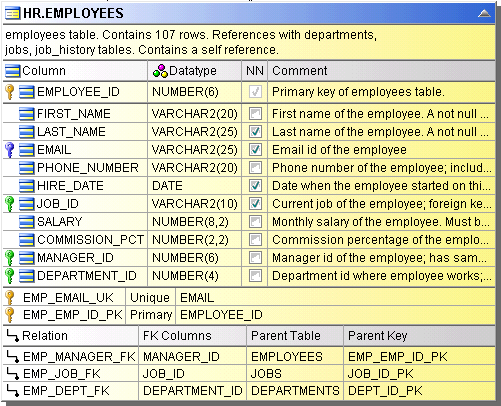
...and the resulting display
Notable Display Options
Table.Column.Index Designators
•P - Primary Key Index
•Un - Unique Key Index (where n is the generation order)
•Fn - Foreign Key Index
•C - Clustered Index
•Qn - Unique Index
•In - Non-Unique Index
Index Designator and Key Designator
•same codes as above