If the user selects a category in the Model Explorer 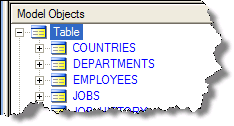 or on the Diagram
or on the Diagram 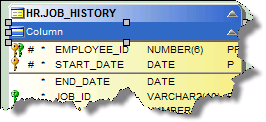 , then the Property Browser will display its Category editor. This Property Page is designed to let you quickly add new, delete or rename objects of the type that you selected.
, then the Property Browser will display its Category editor. This Property Page is designed to let you quickly add new, delete or rename objects of the type that you selected.
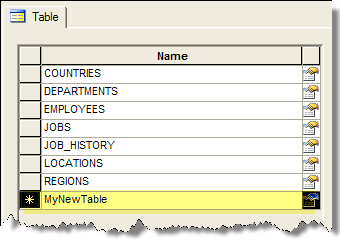
The Category editor. In this case the Table category was selected. The last line of its control is always reserved for quickly adding new objects.
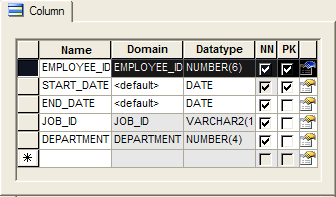
The Column Category editor has more controls to let you enter commonly used properties of Columns.
You can always go to the last line in the category editor (highlighted in the screenshot above), enter the name of a new object and hit Enter to create a new object. Selecting a part of a name will start editing of the name.
You can also use the following keys to navigate the Category editor's grid control:
Delete - deletes the object that currently has the focus - if its allowed
Up Arrow - moves the current focus up - wraps when it gets to the top
Down Arrow - move the current focus down - wraps to the top when it gets to the bottom
Tab - moves the focus to the next field. Shift+Tab moves the focus to the previous field.
Enter - if editing a name, then it will commit the edit changes, if not editing the name, then it will cause the current selection to go to the selected object if the properties icon ![]() is currently selected.
is currently selected.
Esc - if editing a name, then it will cancel the edit changes